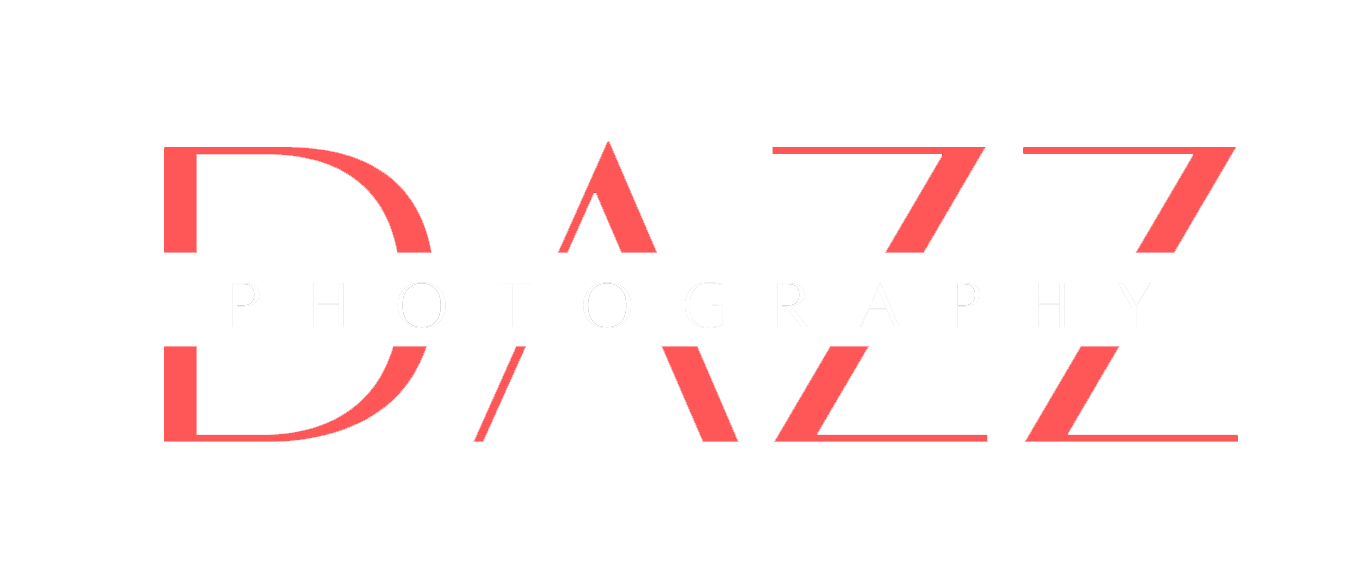Unprocessed pictures are like half-baked cakes; learn how to make the most out of your images.
The workshop will cover the complete workflow, right from importing a picture from the memory to having a final processed output.
This course will give you a good idea on how to use Adobe Lightroom to make great pictures. We will also talk about how to get your pictures published. We will cover the organising, developing and geotagging your pictures.
Prerequisite – Laptops with Adobe Lightroom CLASSIC CC (or higher version) installed.
If you don’t have one, you can share with someone else.
Participants will be working simultaneously on the files for practice.
COST – Per participant – Rs 5000/-
Duration – 7-8 hours /1 Day